In the GUI version, a screen output window is automatically displayed within the main window upon startup and can never be closed (although it can be minimized or hidden behind other windows). In the CMD version of PASSaGE, the screen is simply the standard output (stdout). Screen output can be suppressed (or turned back on) using the commands shown below.
| Menu: | Edit→Options→Output to Screen |
| Button: | |
| Batch: | ScreenOutput |
There are a number of basic functions that can be performed on the output window; these have no functional equivalent in the CMD version since this type of output is not being saved internally. First, the text within this window can be controlled like a standard text editor, including copying, cutting, pasting, and deletion of text using the standard Windows controls found on the Text toolbar of the Edit tab.
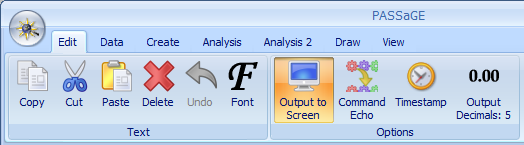
Edit tab, containing two toolbars: Text and Options.
When it is active, the contents of the output window can be saved to a file in either rich-text or plain text formats. The output can also be sent directly to a printer. Fonts can be changed for selected text, for the entire contents of the output window (by selecting all), or for new output only (by selecting nothing). Because the text output is often aligned in columns, only non-proportional fonts (e.g., Courier New) are available for the output window.
When Output Window is Active
| Menu: | File→Save |
| Button: | |
| Batch: | SaveOutput |
| Menu: | File→Print |
| Button: | |
| Batch: | PrintOutput |
| Menu: | Edit→Font |
| Button: | |
| Batch: | <none> |
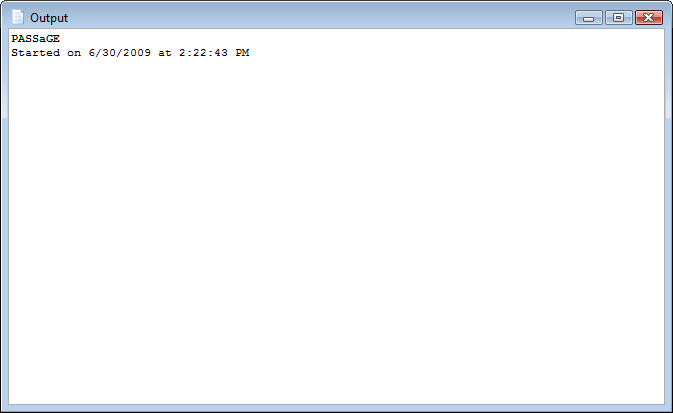
The Output window.